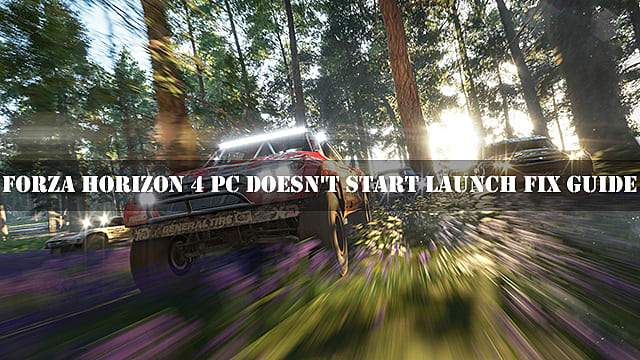Before attempting to fix your game launch issues, please make sure that you’re running the game on Windows 10. Any other OS won’t be able to launch the Forza Horizon 4 on PC. Also, make sure that you have at least 8GB of RAM, Intel Core i3-4170 processor or higher, and Nvidia GTX 650Ti or AMD R7 250X graphics cards or higher.
Turn Off Incompatible Software
One of the biggest issues that PC players encounter is that they run other programs while trying to launch Forza Horizon 4. Here is a list of all incompatible software that should be turned off during the game’s launch:
EVGA Precision XOC MSI Afterburner RTSS Logitech G Hub OBS Xsplit Discord MacType Warsaw Banking App Wallpaper Engine A-Volute Sound studio Nahimic Audio Sonic Audio MSI DragonCenter RyzenMaster Gamefast from Dells Killer Control Center
Also, make sure that you don’t use any of the following anti-virus programs:
Trend Micro Maximum Security Comodo Antivirus Sophos Emisoft Avira Avast Bitdefender Firewall
Lastly, deactivate Windows Defender by following these steps:
Press the “Start” button. Go to “Settings” option Click on “Update & Security” tab Select “Windows Security” option Go to “Virus & threat protection” Choose “Settings” Disable Windows Defender’s real-time scanning
Windows 10 Administration
If your game still doesn’t launch, then following a few essential Windows 10 administration rules should fix the problem:
Restart your PC after each launch of the game Log-in to your Windows 10 system as Administrator Update your Windows 10 using the official update assistant Update your graphics card drivers
Another important detail that you shouldn’t overlook is to make sure that your time and date settings are correct:
Right-click on the clock in the start menu Select “Adjust Date/Time” option Uncheck and check again the “Set time zone automatically” feature Restart your PC
Microsoft Visual C++ Fix
The problem may also appear due to the errors in the Microsoft Visual C++ redistributable programs. Here’s how you can fix it:
Press Win+R key combination Type in “appwiz. cpl” in the search field Press Ok to open “Programs and Features” window Type in “Visual C++” in the search field Uninstall all versions found in the list (Execute and press “Uninstall”) Download new Microsoft Visual C++ programs here. Unzip the downloaded archive Right-click on the “install_all. bat” file Choose “Run as Administrator” option Wait for the installation to complete Restart your PC
With a fresh set of Microsoft Visual C++ programs your game should launch without any issues.
All these solutions should fix the Forza Horizon 4 launch issues on Steam. Share this article with your firends, if it helped your problem.